Instalation Help
Make sure to first check your watch and install the watch face. If it prompts you for payment, give it a few hours and try again.
Once the installation on your watch is finished, follow these steps to activate your new watch face:
- Press and hold the current watch face on your watch to access the watch face list.
- Scroll to the right until you reach the end of the list.
- Tap the "Add watch face" icon.
- Look for the recently downloaded watch face and add it.

Alternative Installation Method:
If the watch face fails to install automatically on your watch, follow these steps to resolve the issue.
- Navigate to the "Watch Face Page."
- Verify the profile icon at the top right corner to ensure you are using the same Google account that was used for the purchase and is associated with your watch.
-
Select "Install on more devices."
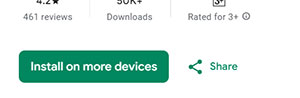
-
Choose your watch device and then click "Install" (Skip this step if it already shows as installed).
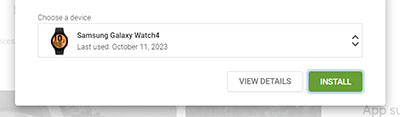
- Once the watch face is installed, open the watch face selection on your watch (press and hold the current watch face), scroll all the way to the right, and then tap "Add Watch Face." Locate the newly installed watch face and select it.
Important: This app is exclusively designed for Wear OS devices. Note that features may vary based on your watch's brand and model.
Permissions: Allow the watch face to access vital sign sensor data for precise health tracking. Authorize it to receive and display data from your chosen apps for improved functionality and customization.
